Table of Contents

Introduction(How Do I Know If My Phone Is Linked to Another Device?)
With smartphones being integral to our daily lives, it’s crucial to ensure your phone isn’t linked to unauthorized devices. Device linking can happen through Bluetooth connections, account synchronization, or even unrecognized third-party apps. Whether it’s for privacy reasons, security, or simply monitoring your devices, keeping track of which devices are connected to your phone is vital.
In this guide, we’ll explain how to detect whether your phone is linked to another device and what steps you can take to protect your data. From monitoring connected devices lists to checking for remote access and cloud synchronization, we’ll cover all the bases.
Signs Your Phone May Be Linked to Another Device
Unrecognized Bluetooth Connections
One of the first signs your phone might be linked to another device is if you notice unrecognized Bluetooth connections. Check your Bluetooth settings regularly to ensure only devices you’ve paired with are listed.
Suspicious Wi-Fi Activity
If unknown devices are using your Wi-Fi network, it could be a sign that someone has access to your phone. Keep an eye on your Wi-Fi activity logs and device connections to ensure everything is secure.
Unfamiliar Devices in the Connected Devices List
Most phones allow you to see a list of devices connected to them. If you notice any unfamiliar devices in this list, it could indicate unauthorized access.
How Device Pairing Works
Bluetooth Connections Explained
When you pair your phone with another device via Bluetooth, the two devices exchange security codes to establish a connection. While this is usually harmless, ensure you’re aware of which devices your phone is paired with.
Account Synchronization and Linked Devices
Your Google account or Apple ID can also sync across multiple devices, allowing you to use the same apps, settings, and data. However, keeping track of which devices are synced is essential to avoid unwanted access.
Checking Linked Devices on Google Account
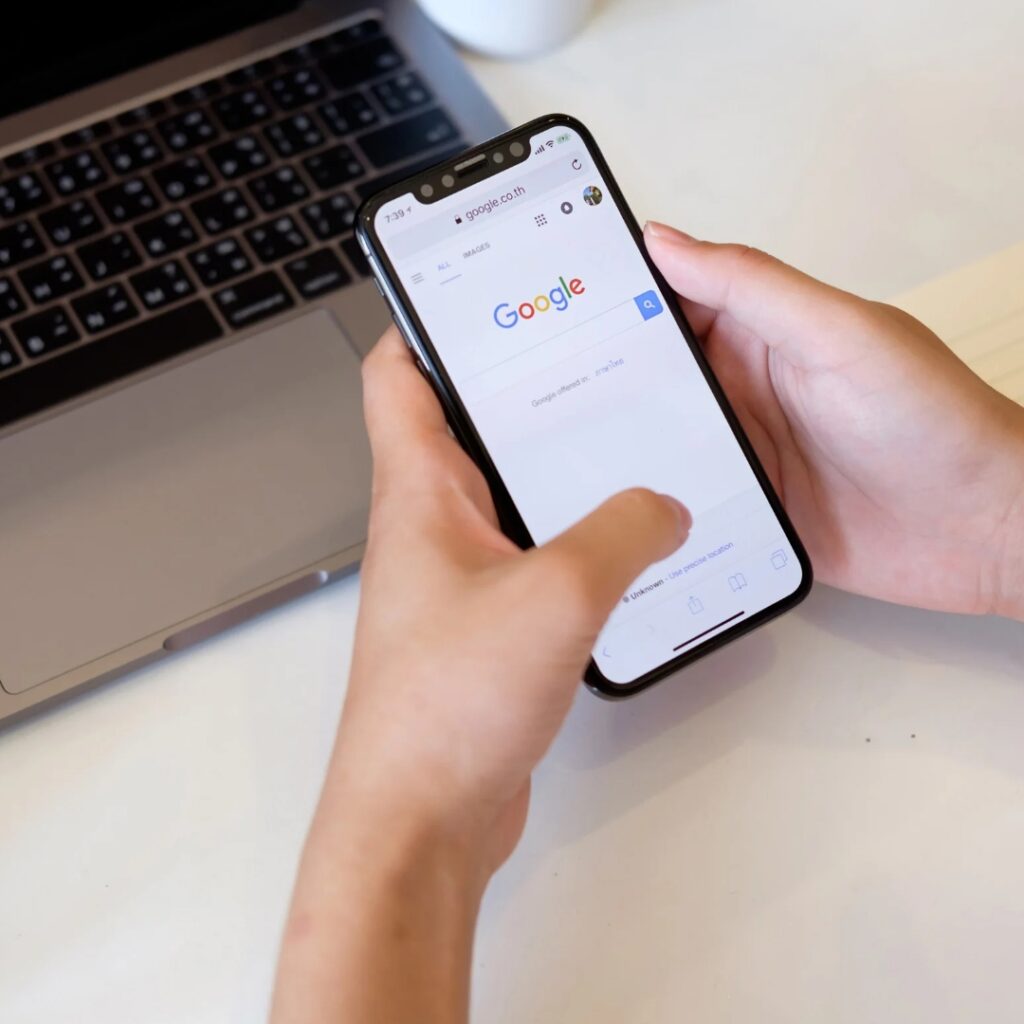
Google Account Devices Overview
Google allows you to see which devices are linked to your Google account. This includes phones, tablets, and computers that have been used to access your account.
How to See Which Devices Are Connected to Your Google Account
- Go to your Google account settings.
- Navigate to Security.
- Under Your devices, click on Manage devices to see the list of devices connected to your account.
- Review the devices and remove any that seem unfamiliar.
How to Check Linked Devices on Apple ID
Overview of Apple ID Linked Devices
For iPhone users, Apple provides a similar feature, allowing you to check which devices are connected to your Apple ID.
Steps to See Connected Devices via Your Apple ID
- Open Settings on your iPhone.
- Tap on your name at the top (Apple ID settings).
- Scroll down to see the list of devices connected to your Apple ID.
- If you see any unfamiliar devices, you can remove them from your account by selecting them and clicking Remove.
How to View Connected Devices in Phone Settings
Device Settings and Connected Devices
Most phones, whether Android or iOS, have a section in Settings where you can view connected devices. This list includes everything from Bluetooth devices to paired laptops and tablets.
How to Access the Connected Devices List
- For Android: Go to Settings > Connected devices.
- For iOS: Go to Settings > Bluetooth or Wi-Fi, and check for any unfamiliar devices.
Phone Security and Monitoring for Suspicious Activity
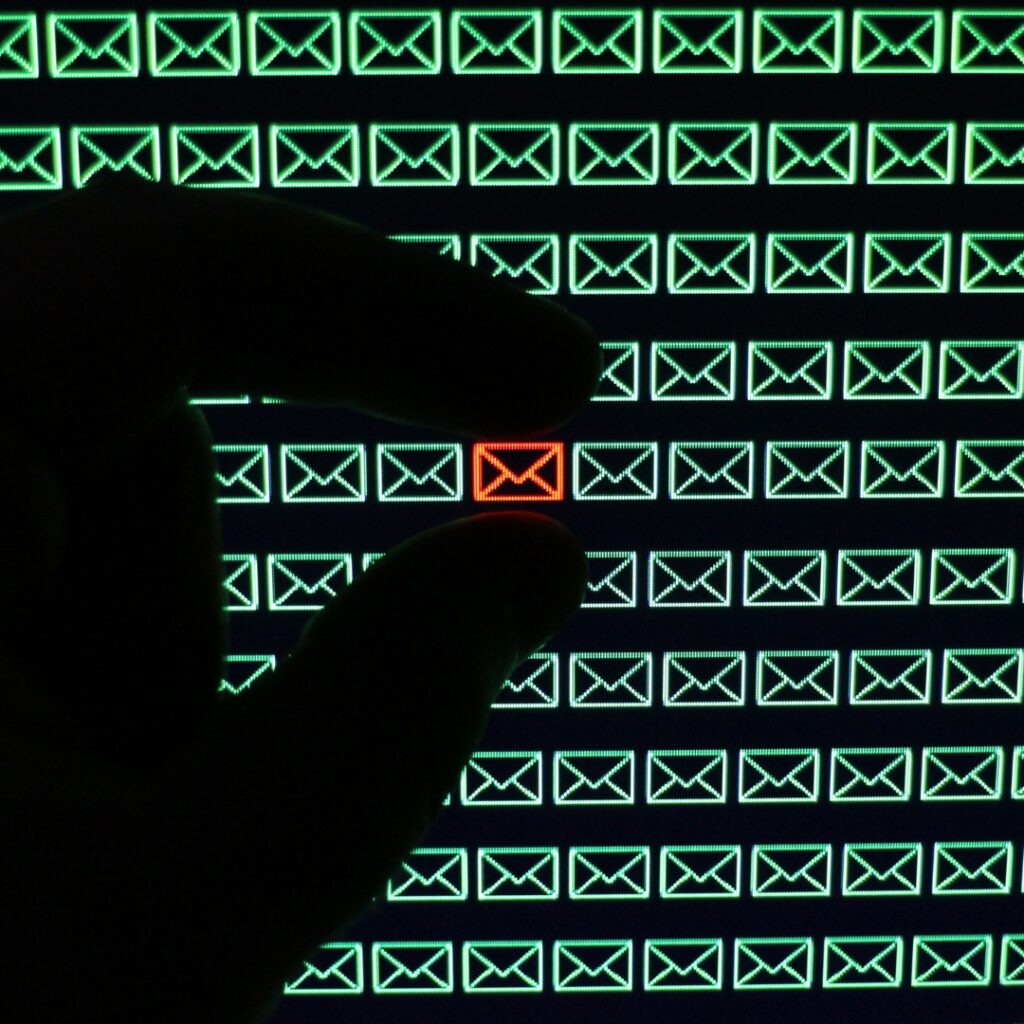
Recognizing Unrecognized Connections
If you notice unrecognized devices connected to your phone, it could be a sign that someone has accessed it without your permission. Look out for Bluetooth devices, Wi-Fi networks, or apps that you haven’t installed.
Monitoring for Suspicious Activity and Unauthorized Access
Check your phone’s security logs, app permissions, and notification history to spot any unusual activity. This can include unknown apps requesting permissions or devices accessing your data.
Checking for App Permissions and Remote Access
How Third-Party Apps Can Access Your Phone
Some third-party apps may request access to your contacts, location, or other data. Always review app permissions carefully, especially for apps you don’t recognize.
Checking App Permissions for Unusual Activity
- Go to Settings > Apps.
- Review the permissions granted to each app.
- Remove permissions for apps that seem suspicious or that you don’t remember installing.
How to Use Activity Logs for Tracking
What Activity Logs Show
Your phone’s activity logs track things like app usage, logins, and device connections. These logs can be a valuable tool for identifying any unauthorized access.
How to Access and Review Your Phone’s Activity Logs
Most phones have security logs accessible via Settings > Security > Activity logs. Here, you can see a record of which apps have been accessed and which devices have connected.
The Importance of Two-Factor Authentication
How Two-Factor Authentication Protects Your Accounts
Enabling two-factor authentication (2FA) adds an extra layer of security. Even if someone obtains your password, they would still need the second verification code sent to your phone.
Steps to Enable Two-Factor Authentication
- For Google: Go to Google account settings > Security > 2-Step Verification.
- For Apple: Go to Apple ID > Password & Security > Two-Factor Authentication.
How to Check for Unknown Devices on Wi-Fi Networks
Monitoring Wi-Fi Network Connections
You can use your Wi-Fi router settings to check for unknown devices connected to your home network. If you see unfamiliar devices, it’s a good idea to change your Wi-Fi password.
Spotting Unknown Devices on Your Wi-Fi Network
Log in to your router’s admin panel and navigate to the connected devices section. Review the list for any unfamiliar connections.
Detecting Cloud Synchronization and Remote Access
What Cloud Synchronization Means
Cloud services like Google Drive or iCloud sync your data across devices. If an unfamiliar device is connected to your cloud account, it could be accessing your files and data.
How Remote Access Works and How to Detect It
Apps like Find My Device or third-party apps with remote access permissions can allow someone to control your phone remotely. Make sure these settings are disabled unless you trust the device.
Using ‘Find My Device’ to Check for Linked Devices
How ‘Find My Device’ Works for Tracking
Find My Device (on Android) and Find My iPhone (on iOS) are tools designed to help you locate your phone if it’s lost. However, they can also reveal devices that are linked to your account. By accessing this feature, you can see all devices connected to your Google account or Apple ID.
Using It to Spot Unknown Devices Linked to Your Account
You can use these tools to check for any unfamiliar devices that are connected to your account:
- For Android: Go to the Find My Device app or website and check the list of devices associated with your account.
- For iOS: Open the Find My iPhone app or log in to iCloud.com, and review the devices linked to your Apple ID.
If you see a device that doesn’t belong to you, you can take steps to remove it from your account to prevent unauthorized access.
Steps to Disconnect Suspicious Devices
How to Remove a Linked Device from Your Phone
If you’ve identified an unknown or suspicious device linked to your phone, removing it is crucial to protecting your data:
- Google Account: Visit the Google Account Security page and under Your Devices, click on the device you want to remove and select Sign out.
- Apple ID: In your Apple ID settings, select the device you wish to remove and click Remove from Account.
Revoking Access to Your Accounts from Unknown Devices
Once you’ve removed a device from your account, it’s a good idea to reset your passwords and enable two-factor authentication (if you haven’t already). This ensures that unauthorized devices won’t be able to reconnect.
Conclusion
In today’s connected world, keeping track of linked devices is crucial for your privacy and security. Whether through Bluetooth connections, Wi-Fi networks, or account synchronization, it’s easy to inadvertently link your phone to another device. By regularly checking your connected devices list, monitoring for suspicious activity, and tightening your security settings (like enabling two-factor authentication), you can ensure your phone stays secure.
Remember, if you ever notice unrecognized devices or unauthorized access, act quickly by removing the device and updating your security settings to prevent future risks. Your phone holds a wealth of personal information, so it’s essential to keep it protected from unwanted access.
FAQs About Linked Devices
- How do I see what devices are connected to my phone?
- You can check for connected devices by going to your phone’s Settings and accessing the Connected Devices section. This shows devices connected via Bluetooth, Wi-Fi, or account synchronization.
- Can I tell if someone is accessing my phone remotely?
- Yes, you can detect remote access by checking your phone’s Activity Logs and monitoring any suspicious activity such as unfamiliar apps requesting permissions or unknown devices connecting to your account.
- How do I disconnect a device from my Google account?
- To remove a device from your Google account, go to your Google Account Security page, select the device under Your Devices, and click Sign out.
- Is it possible for third-party apps to link to my phone without permission?
- No, apps cannot access your phone without your permission. However, some apps may request excessive permissions. Always review app permissions regularly in your phone’s settings.
- What should I do if I see a suspicious device on my phone?
- If you detect an unrecognized device, immediately remove it from your connected devices list, change your account passwords, and enable two-factor authentication for added security.

[…] See also How Do I Know If My Phone Is Linked to Another Device? […]